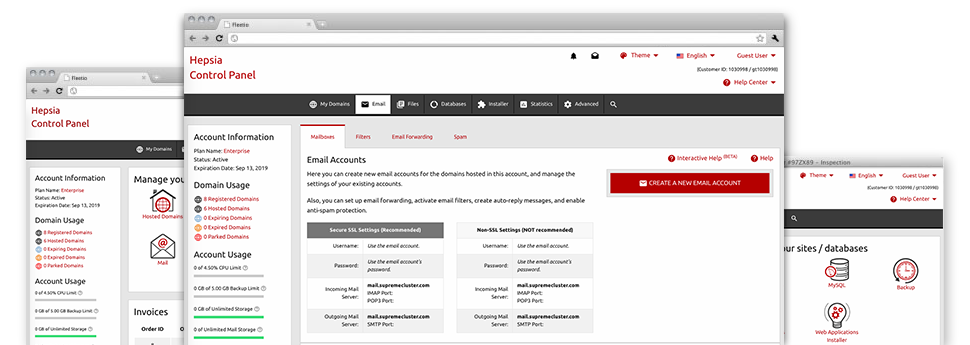Despite the fact that working with emails generally is an effortless activity, managing the mailboxes for your site can be quite a laborious process. Except, if you possess a user–friendly user interface, like Grana web hosting’s Email Account Manager so you will be able to do the job. It arrives with a lot of inbuilt practical software tools that will help perform sophisticated tasks within a few mouse–clicks. Take a look at precisely what our Email Account Manager is able to do to suit your needs!
Anti–Spam Protection
Spam is going to be driven out of your email accounts
We have developed a custom–made anti–spam tool that employs properly set up algorithms to filter the newly arriving messages. Based on what type of spam messages you receive, you can control the levels of defense. Still, be mindful using the high level of defense, because it is likely to filter important messages. You may as well state an alternative level of spam defense for every single mailbox you’ve got.
All trash messages could be either wiped or sent to a certain mailbox. You can decide which action you like within the anti–spam protection tool’s software.
Email Forwarding
1–click redirection of emails
With the help of the Email forwarding tool, you can actually redirect each of the emails addressed at a mailbox to an alternative mailbox that you pick (also hosted in the same hosting account or elsewhere online).
To forward an email address, simply choose it through the drop–down selection afterwards identify the e–mail address that you like all forwarded messages to get delivered to. And then, you are provided with the opportunity to choose whether or not you’d like a duplicate of each message to be stored in the mailbox which you forward or not.
Email Filters
Generate custom–made spam filters with ease
Email filters are really a tool it is easy to apply. They work in a very simple way according to key words. Everything you need to complete is identify the key terms that you would like the filter to use and exactly which section of the e–mail account these key terms have to be located in for example subject line, message body, footer, etc.
One way you can employ email filters will be to divert all of the junk messages into a specific directory. Then you can further state if you’d like the filtered e–mails to be kept in the directory (so that you can check if some message is delivered there by accident), or to be deleted.
Email Protection
Email security using DomainKeys and SPF records
We’ve integrated a group of software instruments in your Web Site Control Panel that can secure your mailbox from being employed for spam applications without your knowledge. We’ve DomainKeys activated for virtually all email accounts by default. The service analyzes the sender’s domain name to the email message to guarantee that the sent message was derived from that address.
We’ve also enabled SPF (Sender Policy Framework) protection – a solution, which insures all of the e–mail accounts from spammers that use your e–mail address to send e–mail spam on presumably your behalf.
Email Auto–Configure Solution
1–click setting up of mailboxes on your personal computer
We have introduced an auto–configure option to the Email Account Manager so you will be able to configure mailboxes on your desktop client with just a click. To download the auto–configuration file for a selected email address, click on the symbol belonging to the mail client that you like to employ. The mailbox will be created effortlessly on your favored desktop client, ready to work with!
You can find configuration files for Mozilla Thunderbird, Outlook, Outlook Express and also Mac Mail, situated in the primary part of the Email Account Manager.
Webmail
Look at your e–mail account from anywhere
By making use of webmail, it is possible to browse through your email messages trough any PC, all over the world. Everything is completed by a browser, and there’s no need to have any kind of mail client set up on your device. Use the link which we give you to sign in to your email account through any Internet–connected device.
You can also log into your mailbox with a mouse–click through the Webmail section of the Web Site Control Panel. Just pick an email address and then click the webmail client image to gain access to it. You don’t need to to type in any kind of email login credentials.