Web Stats Manager
The single location you will need to go for your web site activity stats
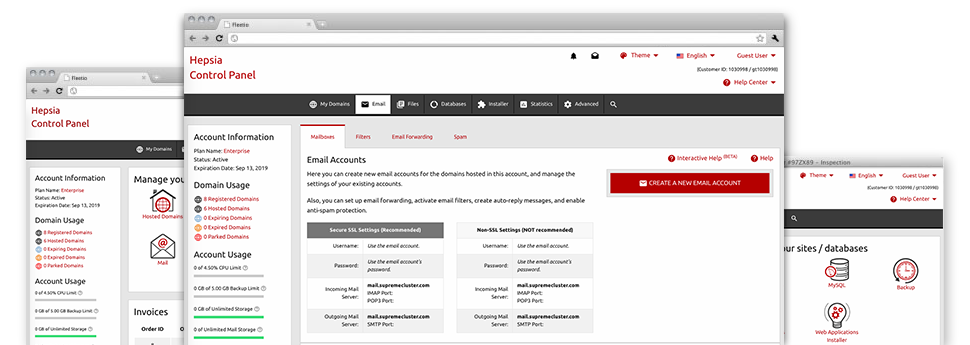
Through our Web Site Control Panel, it will be easy to keep an eye on every aspect of your Internet presence. You will have access to in–depth data, which will provide you with up–to–the–minute information on the hosting resources your websites are utilizing and the views they are having. You will also find numerous important information regarding our web servers in general. The information is split up into portions, meaning you can easily find your way around.
Server Information and Facts
Look at information regarding your hosting server
If you need to see what exactly is the current release of PHP or MySQL or the OS of the hosting server where your website hosting account is found, proceed to the Server Information part of your Web Site Control Panel. There you will also find information regarding the running Perl modules, the incoming and outbound mailing servers, in addition to the physical IP address your web hosting server.
You’ll find the web hosting server data table in the Stats section of the Grana web hosting Web Site Control Panel.
Access & Error Logs
Find out how customers communicate with your site
In the Access & Error Logs part of the Grana web hosting Web Site Control Panel, you are able to start and check the access and error stats for any websites located inside your cloud hosting account. The access log is actually a listing of the files uploaded on your site (including text files, photo files, video files, etc) that readers have requested to look at.
The error log can be described as a set of all of the caution and problem notifications linked to your website. It can help you keep away from any eventual problems with the site’s performance.
Traffic Stats
Have a look at the traffic to your site in depth
By way of the web stats instruments built into the Grana web hosting Web Site Control Panel, you’ll be able to keep track of the traffic on your site in a great detail. You can choose between 2 famous statistics tools – Webalizer and Awstats, both of which provide you with detailed information about the viewers to your website plus the articles they read on a daily, weekly and monthly base.
It’s not necessary to configure absolutely anything upfront to have website traffic information for your websites. Within the Traffic Reports part of the Web Site Control Panel, simply load the data file for a chosen domain and get the data that you require for your Internet marketing campaigns.
CPU Stats
Keep tabs on your web sites’ CPU load
The web server’s CPU is important for the communication and interaction between your website and its website visitors. The more advanced and resource–consuming your websites are, the more host resources and CPU time will be necessary. From the CPU statistics part, you can easily track which particular website is using the largest portion of CPU resources.
You need to consider actions to optimize your sites in case the CPU utilization limit has been arrived at. You can see detailed reports for each day and month and for an entire year.



